How to Add Subtitles to Your Videos: A Step-by-Step Guide
Are you looking to make your videos more accessible and engaging for a wider audience? Adding subtitles can be a simple yet effective way to do just that. In this guide, we’ll walk you through the process of adding subtitles to your videos, and provide you with some tips and benefits to help you get started.

Step-by-Step Guide to Adding Subtitles
-
Choose your video editing software. There are many video editing software options available, such as Adobe Premiere Pro, iMovie, Final Cut Pro X, Camtasia, and HandBrake. Choose the one that works best for you and your needs.
-
Create your video content. Once you have your software set up, create your video content as you normally would.
-
Write your subtitles. Next, create a text file with your subtitles. Use a plain text editor like Notepad or TextEdit to avoid any formatting issues. Each subtitle should be timed to appear on screen for a specific duration, usually between two to seven seconds.
-
Import your subtitle file into your editing software. Most video editing software options allow you to import your subtitle file and drag it onto the timeline. Ensure that your subtitle file is synced correctly with your video.
-
Customize your subtitles. You can customize your subtitles by adjusting the font, size, and color to make them more visually appealing and legible. Consistency is key when customizing subtitles. Use the same font, size, and color throughout your video.
-
Export your video with subtitles. Once you’re done customizing your subtitles, export your video with the subtitles included.
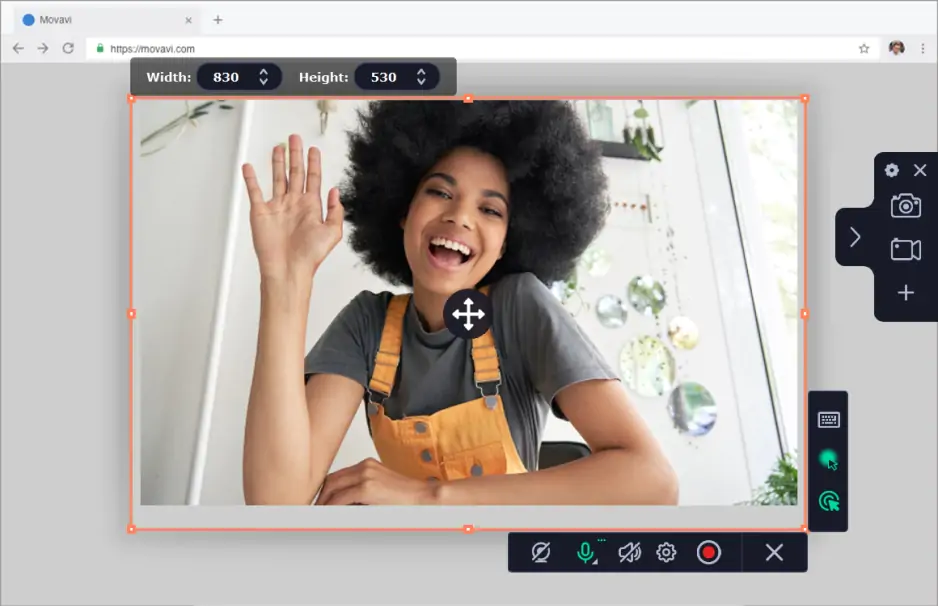
Tips for Creating Effective Subtitles
-
Keep it brief. Your subtitles should be concise and convey the message in a short amount of time.
-
Use a legible font. Choose a font that is easy to read and not too small or too big.
-
Use proper timing. Ensure that your subtitles appear on screen at the right time and stay on long enough for the viewer to read them.
-
Be consistent. Use the same font, color, and size throughout the video to maintain consistency.
-
Edit and proofread. Make sure to proofread your subtitles and edit any mistakes before finalizing them.
Tags: #Subtitles #Video Editing #Accessibility #SEO #Engagement #Localization #Adobe #Premiere Pro #iMovie

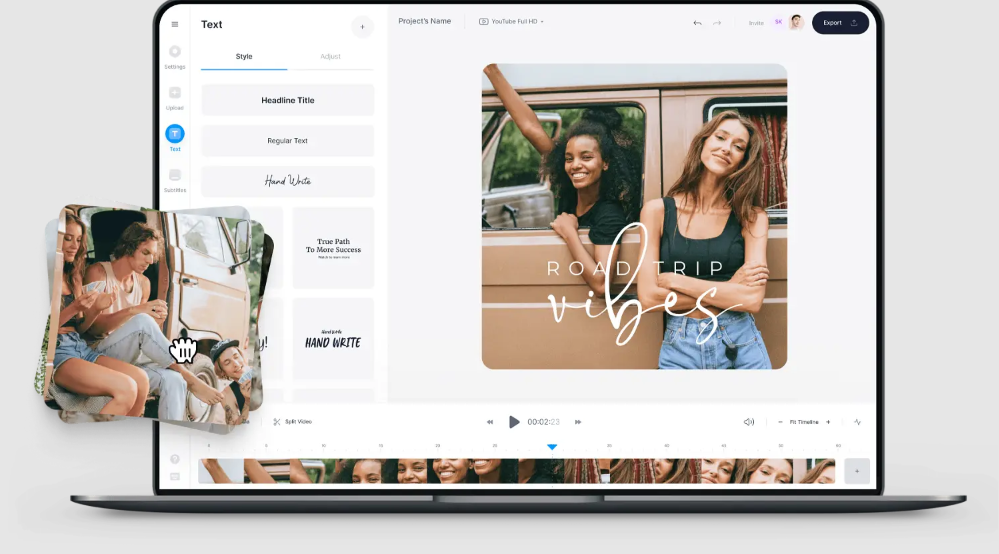
 by Admin
by Admin





